Feature Release Update: August 24, 2023
It gives us great pleasure to announce our next software update and feature release for August 2023.
Update Summary
Added an option to disable the “Rating & Review” feature on the customer end
Updated the “Card Hold Declined” process flow
“Merchant” & “Staff” emails are now displayed in the Email Logs section
A new “Popular Questions” editor has been introduced to the Website & Theme Builder
A new “Roadmap”, “Feature Request” and "Updates/Announcements" page has been released to show the development status of various BookingKoala features as requested by our users; allow users to add/upvote/comment on requests, and view announcements about new software updates and feature releases.
More about each new feature/module:
Disable customer ratings and reviews:
As of this update, it is now possible to disable the “Rating & Review” feature on the customer end. This removes the ability for customers to leave ratings and reviews on their completed bookings via email or by visiting their customer dashboard. Previously, there was no way to restrict customers from leaving ratings and reviews on bookings in the “Past Appointments” section of their dashboard. To set up your customer rating and review preferences, please go to:
Settings > General > Store Options > Customer tab > Bookings section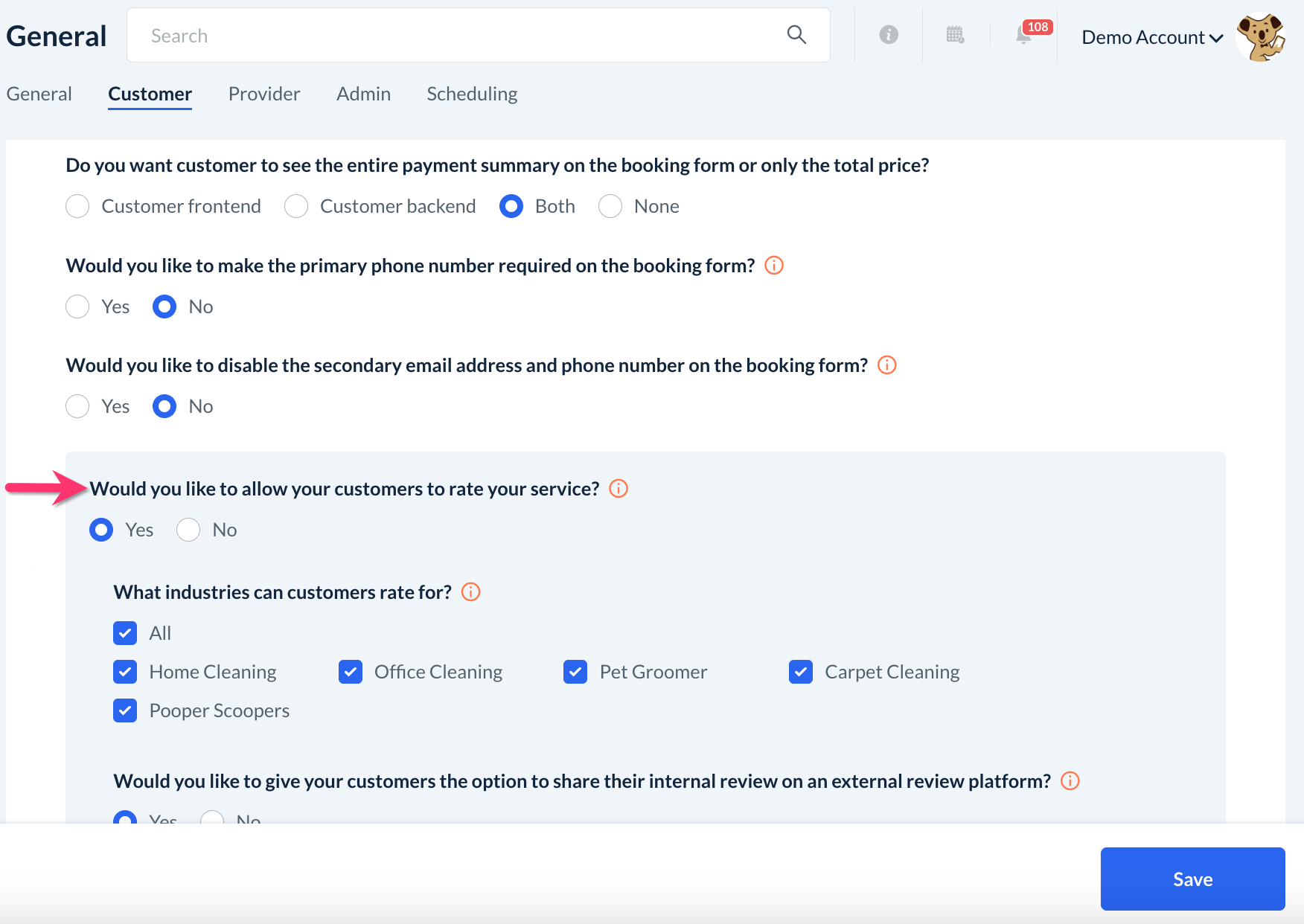
Scroll down until you see the question, “Would you like to allow your customers to rate your service?”. Select “Yes” to allow your customers to rate some or all of your services, or, select “No” if you do not want to allow customers to rate any services.
If you have selected “Yes” for this question, you will see options to enable the industries customers are allowed to rate. Use the “All” option to select all industries, or check the box next to each industry name to enable reviews for the selected industries.
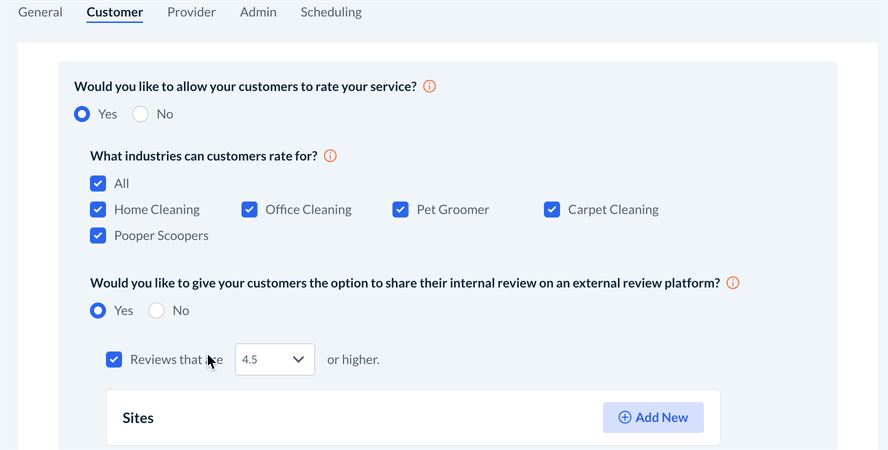
If you have selected “No” for this setting to disable customer ratings and reviews, you will see a note explaining the implications of this selection:
NOTE: This option will affect the following areas:
The customer will not be able to rate the service of a previous appointment.
The rating and review popup will not be displayed on the customer dashboard.
Any email and SMS notifications from the “Rating & Review” section under Settings > Notifications > Email/SMS > Customer tab > Rating & Review will not be sent to customers, even if they are enabled in this section.
Declined Credit Card Hold Flow:
The “Card Hold Declined” flow has been updated to help with cases in which the credit card hold/preauthorization has failed upon adding a new booking to the system. Originally, bookings were not added to the calendar if the card hold declined when saving the booking. Now, any bookings with a declined card will be added to the schedule and will also be added to the “Card Declined” section for card holds under:
Bookings > Booking Charges > Card Hold(s)/Declined tab > Card Declined tab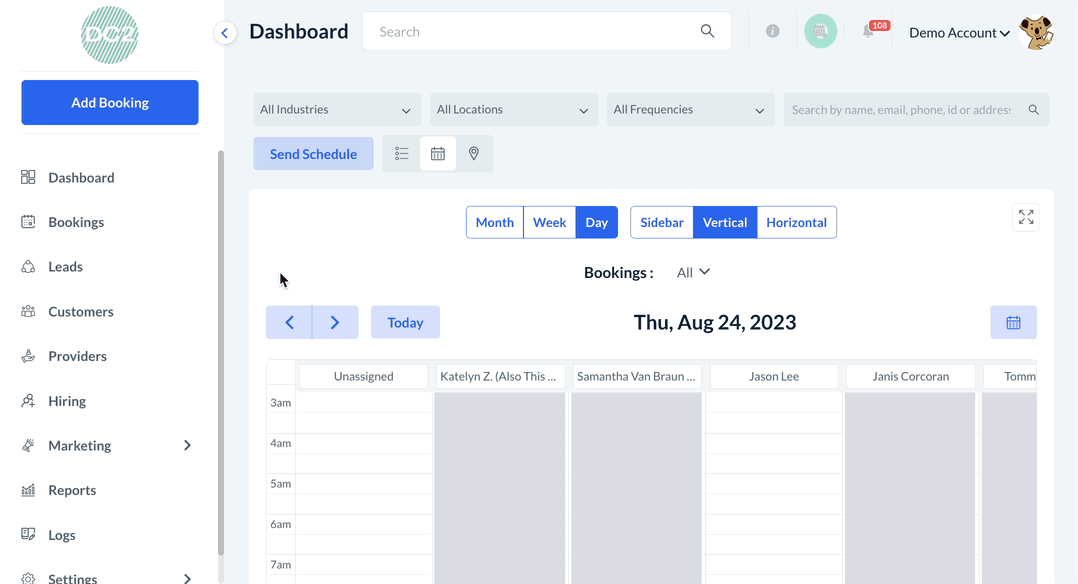
The admin will also receive the “Card declined on hold” email notification if it is enabled. To enable this notification, please go to:
Settings > Notifications > Emails > Admin tab > Card Declined section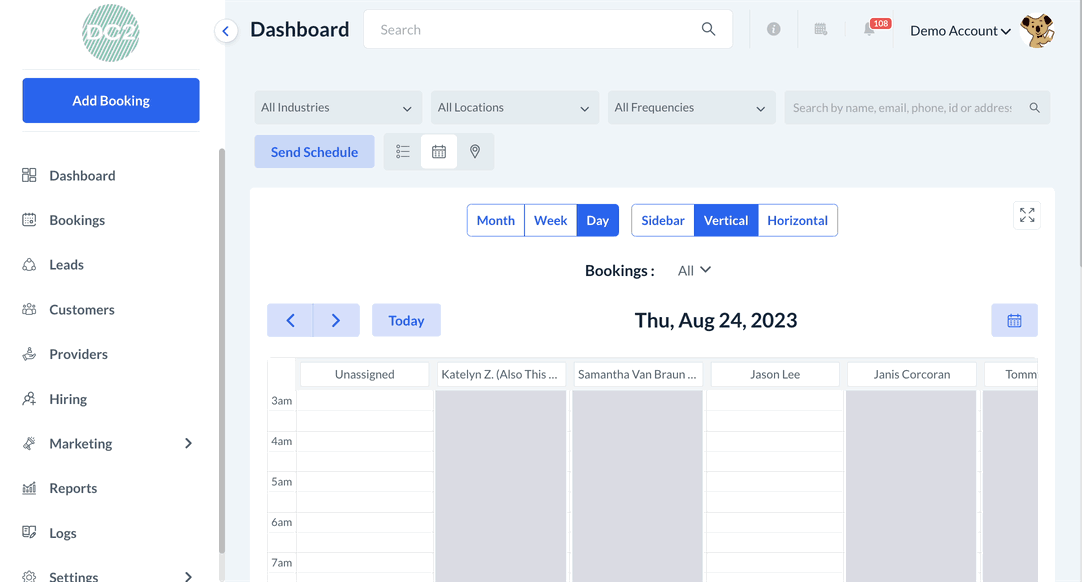
In addition, a “Customer’s card hold is declined” tag will be displayed on the booking summary in the “Calendar View” as well on the “Payment Summary” section of the “Reschedule Booking”/”Edit Booking” page.
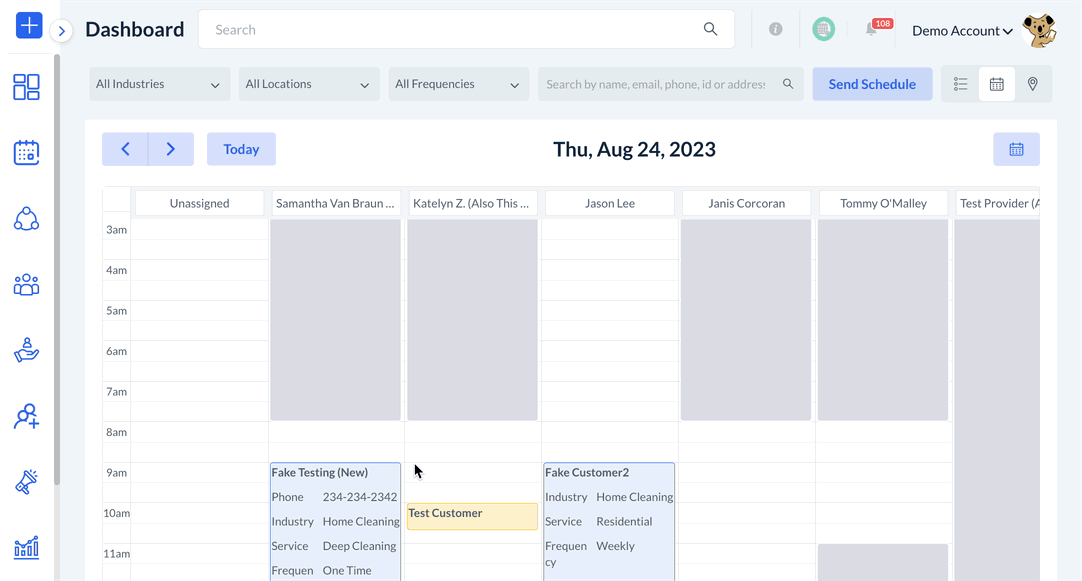
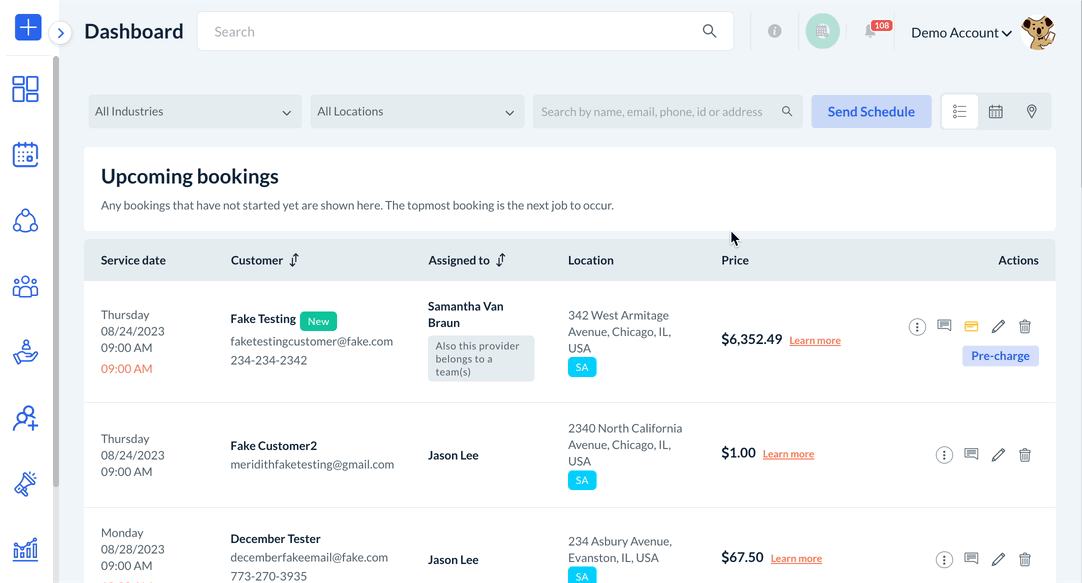
Merchant & Staff Email Logs:
“Merchant” and “staff” email logs will now be displayed under the “Email Logs” section. Previously, only emails for customers or providers were shown in this section. Now, the admin and staff with permission can see if emails have been sent by the system to the “Merchant” (admin) and staff by going to:
Logs > Email LogsJust like with customer and provider emails, emails sent to the merchant and staff will also use tags to display the user type for each email log.
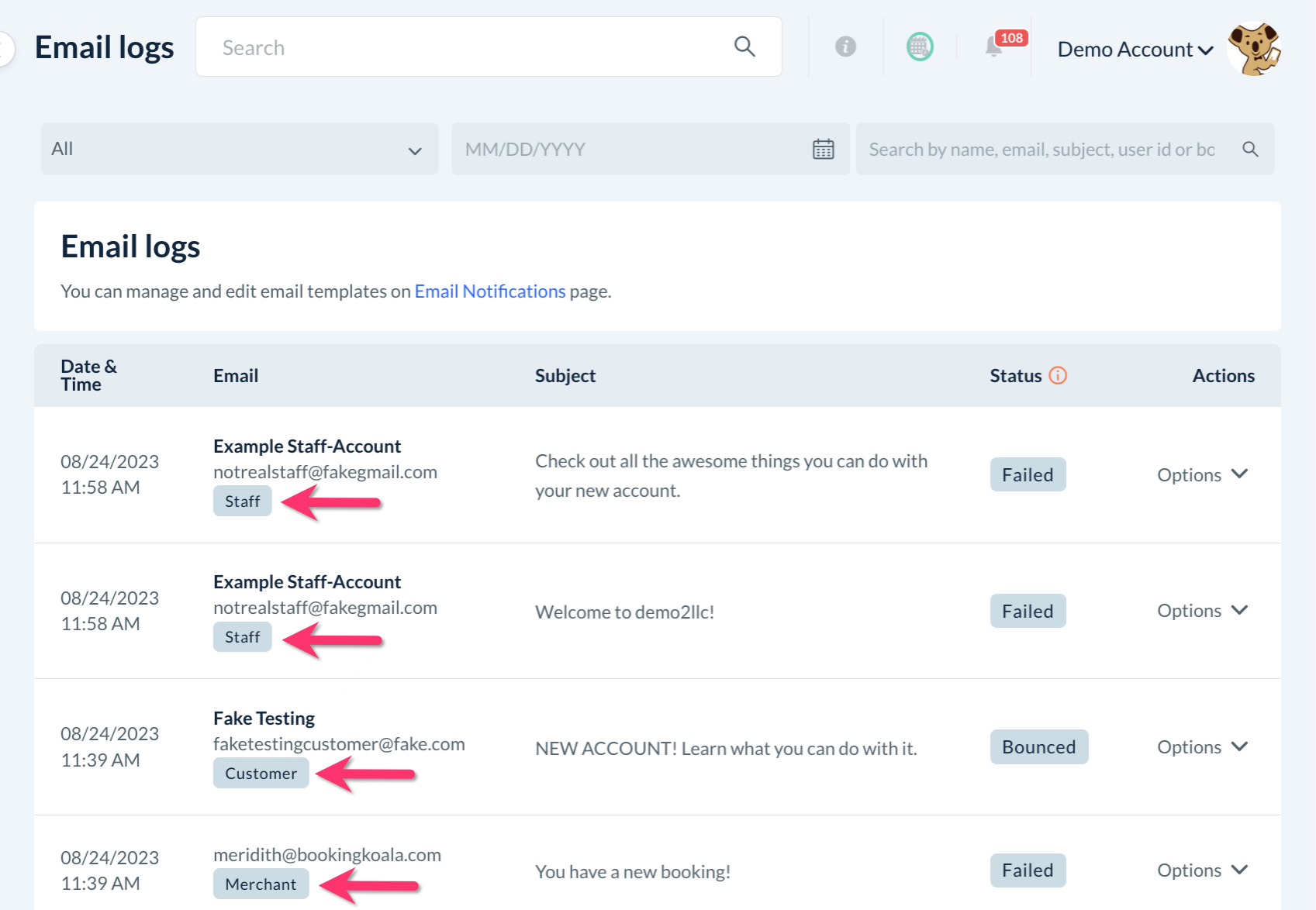
You can also view emails sent by the “Merchant” and “Staff” tagged email logs from the “View Booking Log” button on the booking summary in the “Calendar View” as well as from the right side menu options on the “Reschedule Booking”/”Edit Booking” page.
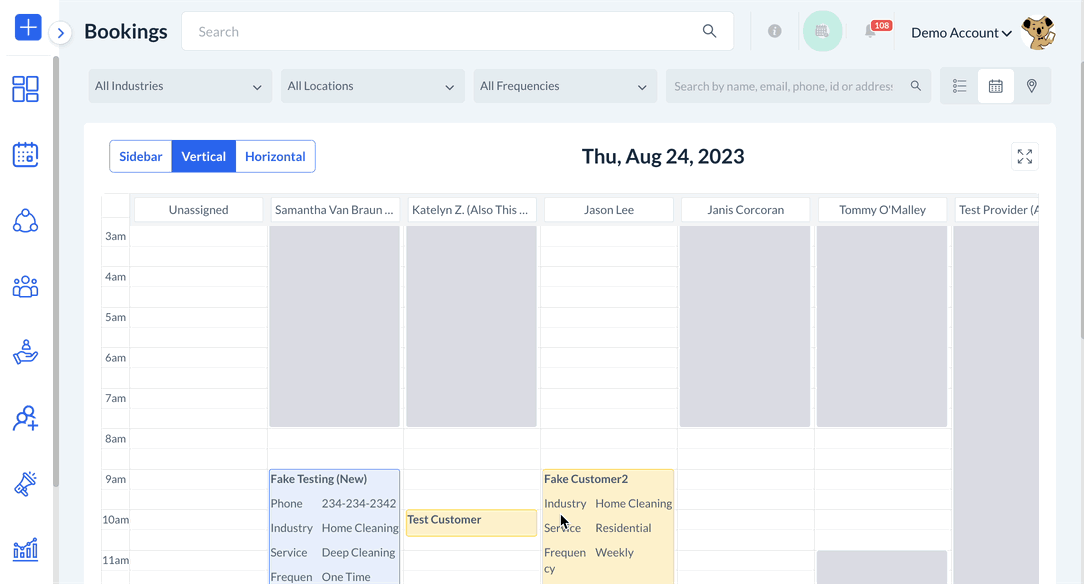
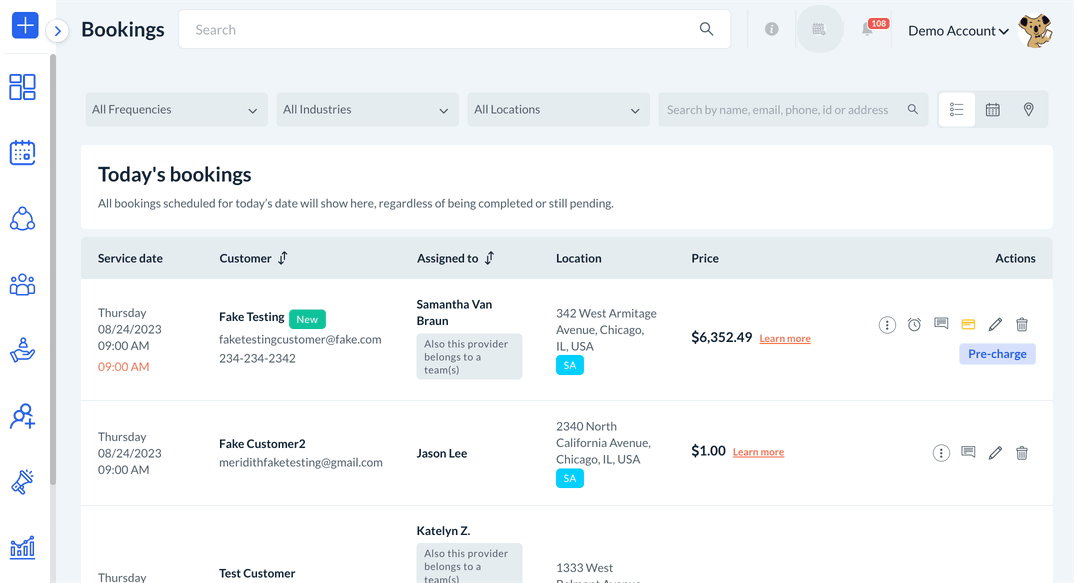
Updated "Popular Questions" Editor:
A new “Popular Questions” editor has been introduced in the Website & Theme Builder to help edit the content as well as apply formatting and style to the test. To edit the “Popular Questions” section on your booking form(s), please go to:
Settings > Design Forms & Website > Website Builder & Themes > Customize Theme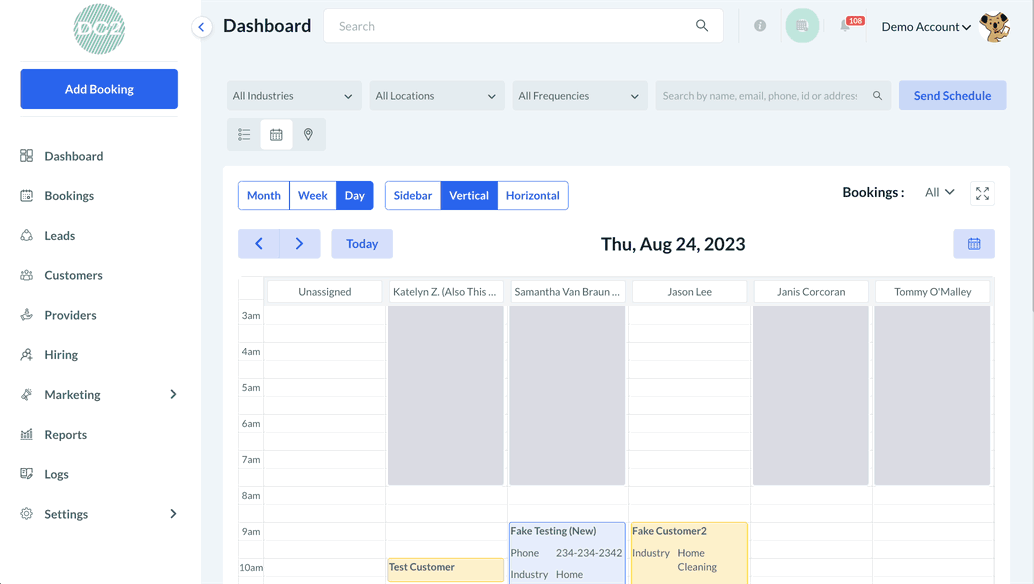
Click on the page menu and select the “Book Now” page. Scroll down to the Popular Questions section and click on the #elem tag to display the “Edit” button. Click “Edit” to reveal the Faq settings menu on the left side of the screen.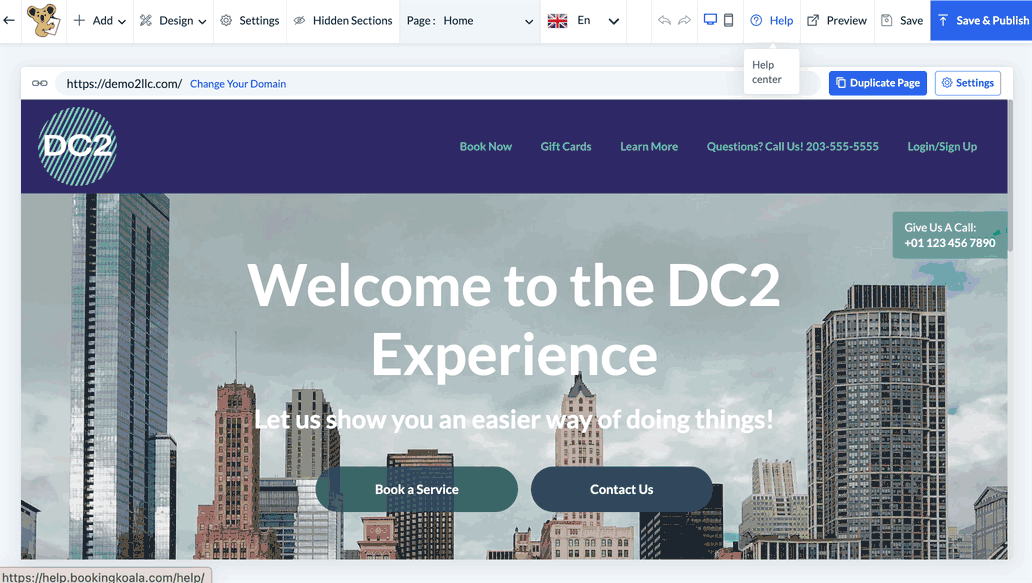
The “Settings” tab controls the content of the Popular Questions section.
Use the arrow icon to edit each question and answer.
Click the green “Update” button to save changes to the question and/or answer.
Hold and drag the square priority icon next to each question to change the question order in this section.
Click the green “Update Priority” button at the bottom of the menu to save the updated order.
Click the blue “Add New” button at the bottom of the menu to add a new question to this section.
Click the trash can icon to delete a question.
The “Style” tab controls the colors and font sizes.
Set the background color of the Popular Questions section.
Set the question text color.
Set the question font size.
Set the answer text color.
Set the answer font size.
IMPORTANT: As always, please remember to click the “Save” button and/or “Save and Publish” button, as required, to save the changes you have made in the website builder or to display them live on your form(s) or website.
New Roadmap and Request Feature Page:
A “Roadmap” section has been added to our revamped “Request Feature” page to show the development status of different BookingKoala features and updates. You can view the updated page at bookingkoala.com by clicking on the “Learn” menu and selecting “Request Feature”.
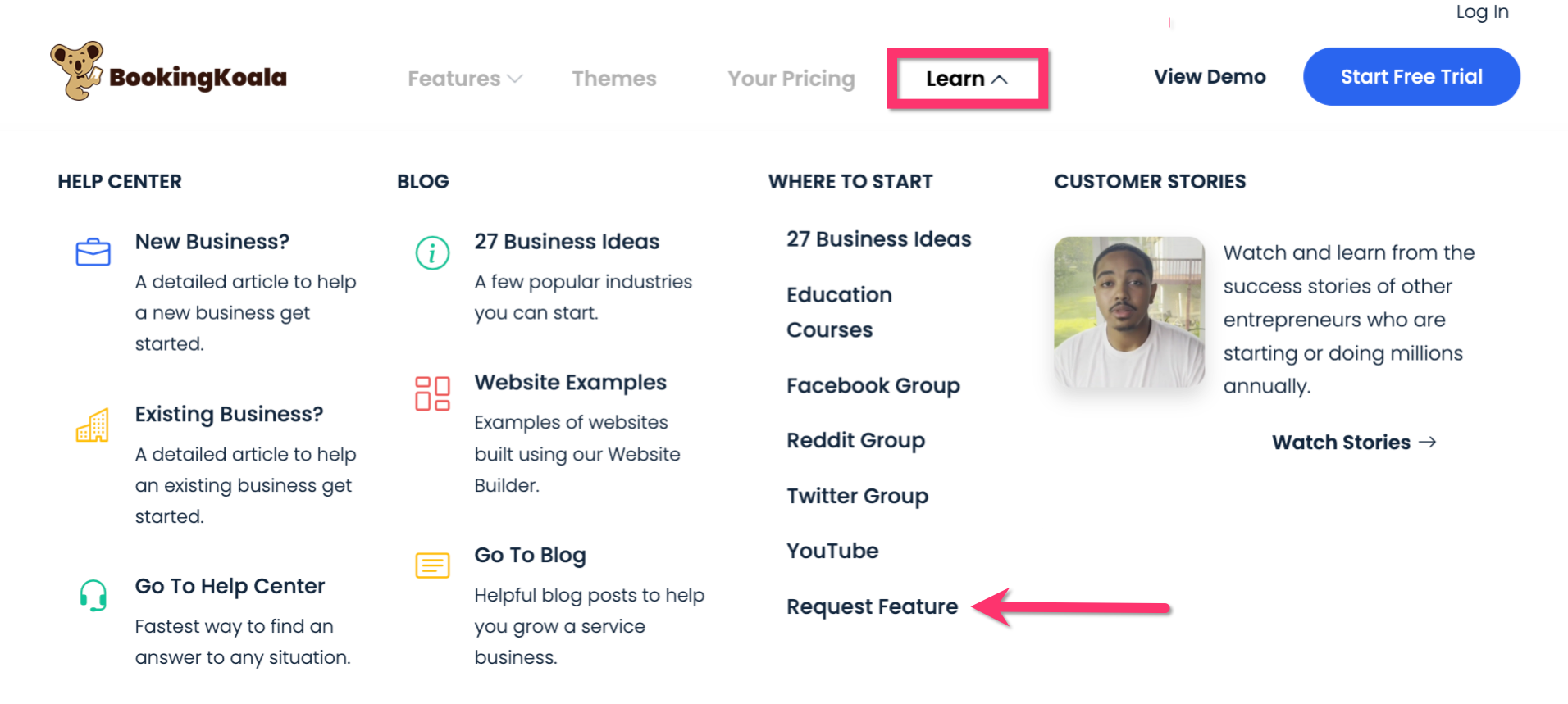
The new Request Feature page includes a “Roadmap” tab with 3 sections: “Done”, “Planning Stages”, and “Feedback and Requests”.

The “Done” section shows all feature requests that have been incorporated into the BookingKoala system. Scroll down the section to view the complete list. We've only included a few of the more recently completed features, so be sure to reference our New Updates page at https://feedback.bookingkoala.com/. Moving forward, all feedback and requests will be marked as “Done” once it has been added to the system.
The “Planning Stages” section shows all the feature requests that are being considered for incorporation into BookingKoala and/or are under the development stage.
The “Feedback and Requests” section shows the remainder of the feature requests that have been submitted to us. Any new feedback will be approved and checked by the admin. Duplicate requests will be deleted, so please check the existing feedback to ensure you are not requesting something that is already on the list.
If you want to share additional requirements or comments on an existing request, click on the request from the list and log in or sign up to post a comment.
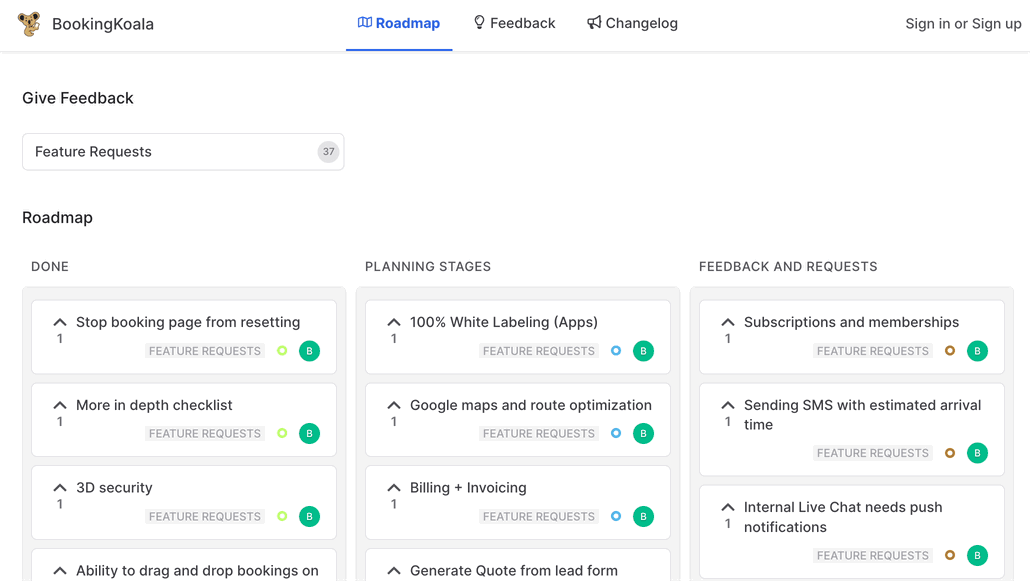
To leave feedback or request a new feature, click the “Feature Requests” box at the top page or go to the “Feedback” tab and click on the blue “Submit Feedback” button.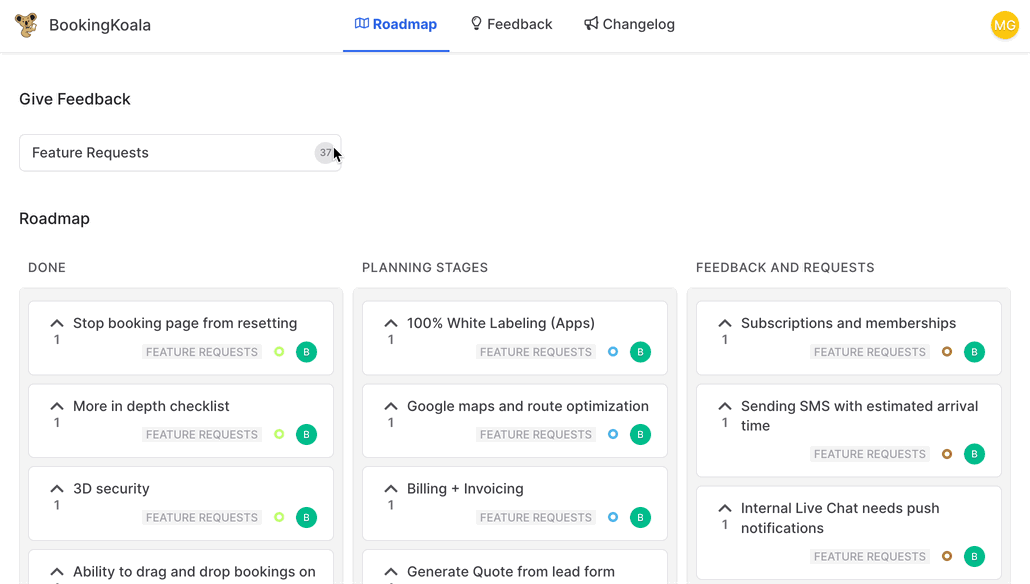
Add a title that summarizes your feature request or feedback. This will help other users find and upvote the request more easily.
Enter additional details about the request/feedback in the box below.
Use the “Attach images” button to add a JPEG, GIF, or PNG file to the request. We welcome sketches and screenshots of your ideas!
Click the blue “Create Feedback” button to submit the request to our team. Your request will be posted once it is approved by the admin.
To see announcements about software updates and new feature releases, click the "Changelog" tab at the top of the Feedback page.

